есть прога Партишен Меджик =) она все умеет делать с дисками
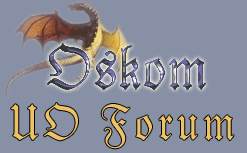 |
Oskom ForumsДобро пожаловать на Oskom Forums.
|
+ Ответить в теме
Показано с 1 по 9 из 9
-
Grandmaster

- Регистрация
- 13.07.2005
- Адрес
- [Valhalla]
- Сообщений
- 1,876
09.05.2007 10:29 #1 Как поменять файловую систему?
Как поменять файловую систему?
у меня стоит FAT32, а хочу поменять на NTFS
вопрос нуба, как это сделать?
-
Я люблю Шалфей

- Регистрация
- 12.07.2002
- Адрес
- Melancholyчный человечек !
- Сообщений
- 6,816
09.05.2007 10:35 #2
-
Grandmaster

- Регистрация
- 23.11.2003
- Адрес
- [ S W A R M ]
- Сообщений
- 2,100
09.05.2007 11:02 #3
Когда устаналиваешь винду тоже можно.
-
09.05.2007 12:01 #4

В PartitionMagic есть фукция - поменять файловую систему с сохранением информации.
Крайне не советую пользоваться.
Файлы 100% придут в корявое состояние. Я проверял - херня полная на выходе.
Визуально - всё ok. Начинаешь файлы открывать - внутри труха.
Самое оптимальное - разбить хард на два диска, нужное сохранить на 2-й диск, отформатировать 1-й диск с выставлением системы NTFS, установить винды, перекопировать файло на 1-й диск, отформатировать 2-й с выставлением NTFS.
Помимо PartitionMagic очень хорошая программа Acronis Disk Director. Ничем не хуже. Даже лучше.
-
Grandmaster

- Регистрация
- 13.07.2005
- Адрес
- [Valhalla]
- Сообщений
- 1,876
09.05.2007 12:11 #5
Ммм, так вроде как прежде чем разбивать хард, он должен быть чист, тоеcть отформатирован, или я не прав?

-
09.05.2007 12:20 #6

не прав.
-
09.05.2007 12:23 #7

Бери Acronis Disk Director. Спокойно выделяй область харда под второй диск, не очищая харда - всё будет тип-топ.
Можешь делать и Partition-ом.
Но я рекомендую - Acronis.
Там, кстати, русский фейс, так что не заблудишься.
Только найди конкретно версию - rus.
К Partition, правда, тоже есть русификаторы.
Потом, в Acronis-е сделаешь бутовый диск - он будет перехватывать загрузку до запуска виндов (только надо в биосе выставить загрузку с cd). Пригодится для форматирования либо коррекции хардов перед установкой виндов по-новой.
-
09.05.2007 12:28 #8

пуск->выполнить:
convert c: /FS:NTFS
ок
-
09.05.2007 12:41 #9
 +1
+1 Сообщение от Eidolon
Сообщение от Eidolon
из-за идиотского правила, которое свято блюдут некоторые личности, не способные на самостоятельные мыслительные процессы, добавлю ещё бесполезного текста суть которого сводится к +1:
Выдержка из виндоуз-хэлпа:
"To convert a volume to NTFS from the command prompt
Open the Command Prompt window.
In the command prompt window, type
convert drive_letter: /fs:ntfs
For example, typing convert D: /fs:ntfs would format drive D: with the ntfs format.
Notes
To open a command prompt, click Start, point to Programs, point to Accessories, and then click Command Prompt.
You can convert FAT or FAT32 volumes to NTFS with this command."
Более подробно о синтаксисе convert:
ConvertConverts FAT and FAT32 volumes to NTFS.
Syntax
convert [volume] /fs:ntfs [/v] [/cvtarea:FileName] [/nosecurity] [/x]
Parameters
volume
Specifies the drive letter (followed by a colon), mount point, or volume name to convert to NTFS.
/fs:ntfs
Required. Converts the volume to NTFS.
/v
Specifies verbose mode, that is, all messages will be displayed during conversion.
/cvtarea:FileName
For advanced users only. Specifies that the Master File Table (MFT) and other NTFS metadata files are written to an existing, contiguous placeholder file. This file must be in the root directory of the file system to be converted. Use of the /CVTAREA parameter can result in a less fragmented file system after conversion. For best results, the size of this file should be 1 KB multiplied by the number of files and directories in the file system, however, the convert utility accepts files of any size.
For more information about using the /cvtarea parameter, see "File Systems" at the Microsoft Windows XP Resource Kits Web site.(http://www.microsoft.com/)
Important
You must create the placeholder file using the fsutil file createnew command prior to running convert. Convert does not create this file for you. Convert overwrites this file with NTFS metadata. After conversion, any unused space in this file is freed. For more information about the fsutil file command, see Related Topics.
/nosecurity
Specifies that the converted files and directory security settings are accessible by everyone.
/x
Dismounts the volume, if necessary, before it is converted. Any open handles to the volume will no longer be valid.
Remarks
You must specify that the drive should be converted when the computer is restarted. Otherwise, you cannot convert the current drive.
If convert cannot lock the drive (for example, the system volume or the current drive), it offers to convert the drive the next time the computer restarts.
The location of the MFT is different on volumes that have been converted from previous version of NTFS, so volume performance might not be as good on volumes converted from Windows NT.
Volumes converted from FAT to NTFS lack some performance benefits compared to volumes initially formatted with NTFS. On converted volumes, the MFT might become fragmented. In addition, on converted boot volumes, NTFS permissions are not applied after the volume is converted.
Examples
To convert the volume on drive E to NTFS and display all messages, type:
convert e: /fs:ntfs /v


 Ответить с цитированием
Ответить с цитированием


